Registration Online Instructions
Registration Online Instructions
Online Registration is now closed
All students should submit requests via their specific grade-level Course Option Worksheet, found under the “Class of” expansion sections on the main Registration webpage.
- Review the RHS Registration page first!
- Watch our counselors video for helpful info for incoming 9th graders.
- Complete your course selections and have your information ready prior to starting.
- Log in to your student Source account.
- Enter your core requests then your Primary and Alternate elective requests.
- Submit your requests online by May 2, 2025. After that date, please note your requests on the Course Option Worksheet and return that to Roosevelt.
Steps to take prior to logging in
- Review all materials on the RHS Registration page. This includes the counselor’s video, the Course Description Book, and the written Guidelines.
- Read about courses in the RHS Course Description Book, making sure you have completed any prerequisites for advanced or upper-level courses.
- Talk with your parents or guardians.
- Use the Course Option Worksheet as your guide.
- Plan out the courses you will request in order to meet core graduation requirements. Then, determine your Primary electives to fill a six period, two semester schedule.
- Last, be sure to include 4 Alternate Electives (different than your Primary Electives) in case there’s a hole in your schedule.
Log in to your Source account
- Log in to your student Source account (this won’t work with a parent/guardian’s account.)
- Click Class Registration (left-hand menu) to view the course registration home screen for you for next year.
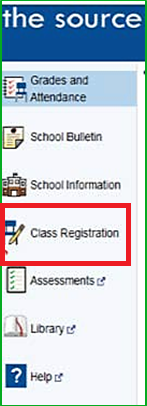
Registration home page
- This page is divided into rows of course categories.
- Required categories have red exclamation marks.
- Click on the (tiny) pencil icon on the right side of the row to view the list of individual courses for that category.

Enter your course requests by category
- Some core classes will already be chosen for you. You will need to submit course requests for the remaining categories.
- Click the pencil icon (on the right) and you will see the list of available courses for that category.
- Scroll to the bottom of each list; there may be more than one page of courses available.
- To select a course, click anywhere in that row; it will turn blue when selected.
- If you change your mind, simply click the row again to unselect it and click on the course you wish to select instead.
- When finished, click “okay” at the bottom right of the screen to submit your course request(s).
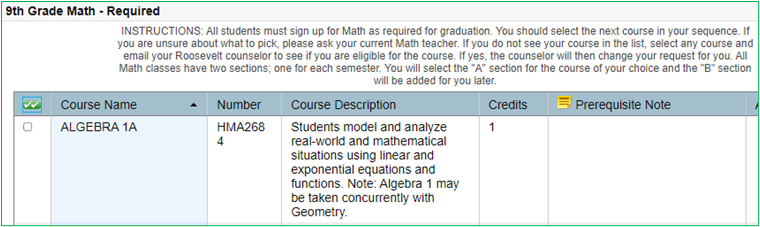

Select courses for each category
- When you click “okay” to submit your course request for a category, you will be returned to your registration home page.
- The course you selected will now appear in that category’s row and the red exclamation mark (for required categories only) will have turned green.

- Continue doing the same for all the categories as appropriate for your grade level and graduation requirements.
Primary Electives
- First, determine how many electives you’ll need to fill your schedule. Remember that LA, Math, World Language and Science courses are year long, while World History 1 and Health are each a semester long. Depending on what courses you request, you will have some periods available for your Primary electives and will need to submit enough Primary elective request to fill your schedule.
- Follow the same steps for submitting your Primary elective request as you did for your core classes. Note: Year-long and semester Primary electives are divided into separate categories on the Registration home page.
Alternate Electives
- You must select 4 semester or 2 year-long Alternate electives.
- Why? The courses that you requested as your Primary electives might be full or might not fit your schedule.
- NOTE: If you do not provide Alternate electives and there is a hole in your schedule, your Counselor will submit requests for you at his/her discretion. (You really don’t want that to happen!)
- Do not select a course as an Alternate that you have already requested as a Primary elective! (It will not help you get that course and will cause an error, messing up your schedule!)
Things to remember!
- Always click “okay” at the bottom right corner of the course lists to save/submit your request(s).
- Can you rank your Alternate requests in priority order? Unfortunately, the software doesn’t allow you to tell us what priority to use for your Alternate electives.
- Got an error message? Double check what you’ve submitted for each category to make sure you’ve got the correct number of courses. Too many or not enough will give you an error.
- Things can change! Courses available at the time of registration are subject to change due to budget limitations or staffing changes over the summer.
Ready to finalize your course requests?
- Have you requested all your courses, including your Primary and Alternate electives?
- Click “submit” on the bottom right corner of your registration home page.
- Take a screen shot (or a picture on your smart phone) of the confirmation page that pops up after you submit your requests. Once we close online registration on May 2nd, you will not be able to see what you selected.
What Happens Next?
- We’ll take all the requests and build Roosevelt’s Master Schedule.
- Then we will create all the student schedules.
- You will get your schedule the day before school starts in September.
Need Help?
Having trouble deciding what to take?
- Review the registration materials, written guidelines, posted video and Course Description Book.
- Talk with your parents or guardians.
- Stop by one of our virtual Help Sessions to get your questions answered (the link is on our registration homepage.)
- If you still have questions about what courses to take, speak with your current school counselor or email your future Roosevelt Counselor.
Having difficulty submitting your request online?
Fill out the Course Option Worksheet, mail, drop-off, or email it to Ms. Dana Miller at dtmiller@seattleschools.org
Missed the Online Registration deadline?
Fill out the Course Option Worksheet, mail, drop-off, or email it to Ms. Dana Miller at dtmiller@seattleschools.org
We are very excited to see you at Roosevelt High School in September. You will receive information about the start of school activities near the end of Summer and your schedule will be available the day before classes start.
